Your Backup Strategy Has a Hole (You Just Don’t Know It Yet)

At MakeItAllWork, we handle disaster recovery for our clients. And here’s a sobering truth: almost every client who comes to us thinking they have a robust backup system discovers a fatal flaw the moment they actually need it.
Having a backup file is like having fire insurance—it’s great you have the policy, but if you don’t know where the claims office is or what the deductible is, the policy itself is useless in a crisis.
A true disaster recovery plan involves more than just clicking “Backup Now.” It involves preparation, testing, and, most importantly, verification. Let’s look at the critical gaps in most small business backup strategies and how to fix them.
1. Do You Rely on a Single Backup Location?
Relying on one location is the most common and dangerous mistake.
- The Problem: Many WordPress plugins save a backup file to the same server where your live website resides. If your server fails (due to a major hack, hardware failure, or hosting provider error), you lose both your live site and your only backup simultaneously.
- The Fix: Follow the 3-2-1 Rule.
- 3: Keep at least three copies of your data (the live site, and two backups).
- 2: Store your backups on at least two different types of media (e.g., local server and remote cloud storage).
- 1: Keep at least one backup copy offsite (e.g., Google Drive, Dropbox, Amazon S3). This protects you from catastrophic physical or geopolitical events impacting your local region.
2. When Was the Last Time You Actually Tested a Restore?
This is the acid test of any backup plan. If you’ve never restored a backup, you don’t actually have a backup plan—you have a backup wish.
- The Problem: Backup processes can break silently. A server configuration change, a large image upload, or a plugin conflict might prevent the backup file from being fully created or properly compressed. You might have a file, but when you go to restore it, you find it’s corrupt, incomplete, or incompatible with your current server setup.
- The Fix: Schedule Regular, Full Restoration Drills.
- Frequency: Test a full restore at least quarterly, or after any major site redesign or migration.
- Method: Restore your backup to a staging environment or a local server. If the restored site loads perfectly and functions exactly as the live site, your backup is valid. If it fails, you know you need to fix your backup configuration before a real emergency hits.
3. Are You Backing Up the Right Things?
A website has two critical components: its files and its data.
- The Problem: Some simple plugins only back up the WordPress database (where your post content, comments, and settings live), but forget the files (where your themes, plugins, and uploaded images live). Restoring the database without the files leaves you with an empty, broken shell of a site.
- The Fix: Ensure Comprehensive Backups.
- Your backup system must include all core WordPress files and folders: the /wp-content/ folder (plugins, themes, uploads), the core WordPress installation files, and the full SQL database. If you’re using a quality managed host or a premium plugin, this is usually automatic, but you must verify it.
4. Are You Waiting Too Long Between Backups?
The speed of your recovery depends on the currency of your backup.
- The Problem: If you run an e-commerce store or a busy blog, and your last backup was three days ago, a crash means you instantly lose three days of sales, customer data, and newly created content. The Recovery Point Objective (RPO)—the maximum amount of data loss you can tolerate—is too high.
- The Fix: Align Backup Frequency with Your Business Activity.
- High Activity (E-commerce/Active Blog): Backups should run hourly or every few hours.
- Medium Activity (Portfolio/Service Site): Daily backups are usually sufficient.
- Pre-Update: Always create a manual backup immediately before installing any major WordPress update, theme change, or plugin modification.
5. Is the Recovery Process Too Complex?
A recovery plan is only useful if you can execute it quickly under high stress.
- The Problem: If the restoration process requires complex server commands, unique encryption keys, or calling a developer who is unreachable at 2 AM on a Saturday, your business is down for the count.
- The Fix: Document and Simplify.
- Documentation: Document the exact, step-by-step process for full restoration and store that document offsite (e.g., in a secure cloud note).
- Delegation: Ensure at least two people on your team or a trusted developer (like us) have access to the backup files and the documentation to initiate a restore.
Stop Hoping Your Backups Work. Start Knowing They Do.
The cost of downtime—lost sales, reputation damage, and frantic developer fees—is exponentially higher than the cost of a proper disaster recovery plan. Relying on basic, untested plugin backups is the biggest risk your website currently faces.
At MakeItAllWork, we don’t just set up backups; we configure full, verified disaster recovery systems using the 3-2-1 rule and robust, offsite storage solutions. Most importantly, we document and test the restoration process, giving you guaranteed peace of mind.
Ready to turn your “backup wish” into a verifiable recovery guarantee?
Click here to contact us for a free Backup Strategy Audit and secure your business’s future today!

 ALL BLOGS
ALL BLOGS