Essential Mac Keyboard Shortcuts for Maximum Productivity

Time is precious, and mastering keyboard shortcuts is one of the best ways to streamline your workflow on a Mac. Whether you’re a new Mac user or looking to enhance your efficiency, these keyboard shortcuts will help you navigate your system faster and accomplish tasks with minimal effort.
System Navigation
- ⌘ + Space: Open Spotlight search – find anything on your Mac instantly
- ⌘ + Tab: Switch between open applications
- ⌘ + Q: Quit the current application
- ⌘ + H: Hide the current application
- ⌘ + M: Minimize the current window
- Control + Up/Down: View all open windows (Mission Control)
- ⌘ + Option + Esc: Force quit applications
Text Editing Powerhouse
- ⌘ + C/X/V: Copy, cut, and paste
- ⌘ + Z: Undo the last action
- ⌘ + Shift + Z: Redo the last action
- ⌘ + A: Select all content
- Option + Left/Right Arrow: Move cursor by word instead of character
- ⌘ + Left/Right Arrow: Move cursor to beginning/end of line
- ⌘ + Up/Down Arrow: Move cursor to top/bottom of document
Screenshot Magic
- ⌘ + Shift + 3: Capture entire screen
- ⌘ + Shift + 4: Capture selected portion of screen
- ⌘ + Shift + 5: Open screenshot/screen recording toolbar with options
Finder Essentials
- ⌘ + N: Open new Finder window
- ⌘ + Shift + N: Create new folder
- ⌘ + Delete: Move item to Trash
- ⌘ + Shift + Delete: Empty Trash
- ⌘ + [/]: Navigate backward/forward
- ⌘ + Option + L: Open Downloads folder
Browser Brilliance
- ⌘ + T: Open new tab
- ⌘ + W: Close current tab
- ⌘ + L: Focus on address bar
- ⌘ + Shift + T: Reopen recently closed tab
- ⌘ + R: Refresh page
- ⌘ + Option + Left/Right Arrow: Navigate through browser history
Pro Tips
The real productivity boost comes when you combine shortcuts. For example:
- Use ⌘ + Space to open Spotlight, then type the name of an app to launch it
- Combine ⌘ + Option + V to move (instead of copy) files in Finder
- Use ⌘ + Shift + . to show hidden files in Finder
Why Master Shortcuts?
Research suggests that efficient keyboard shortcut users can save up to 8 days per year in productivity compared to those who rely primarily on mouse navigation. By investing a few minutes to learn these shortcuts, you’ll save countless hours in the long run.
Start by practicing 2-3 new shortcuts each day until they become muscle memory. Before long, you’ll be navigating your Mac with impressive speed and efficiency.
What are your favorite Mac shortcuts? Share in the comments below!

 ALL BLOGS
ALL BLOGS