How to Customize the iPhone Control Center
When swiping up on an iPhone, you access the Control Center, which has a whole slew of options such as music, brightness, and more – but you can also change which icons show up at the bottom. It’s super easy to do, but not a lot of my fellow iPhone users know about it. To do this, follow these steps:
Go to Settings > Control Center.
Tap “Customize Controls”
To add controls, tap the green “+”. To remove controls, tap the red “-“, then tap Remove
After you’ve got the controls you want, you can rearrange them into your desired order by pressing and holding the three bars to the right of the control.
Pretty cool, huh?
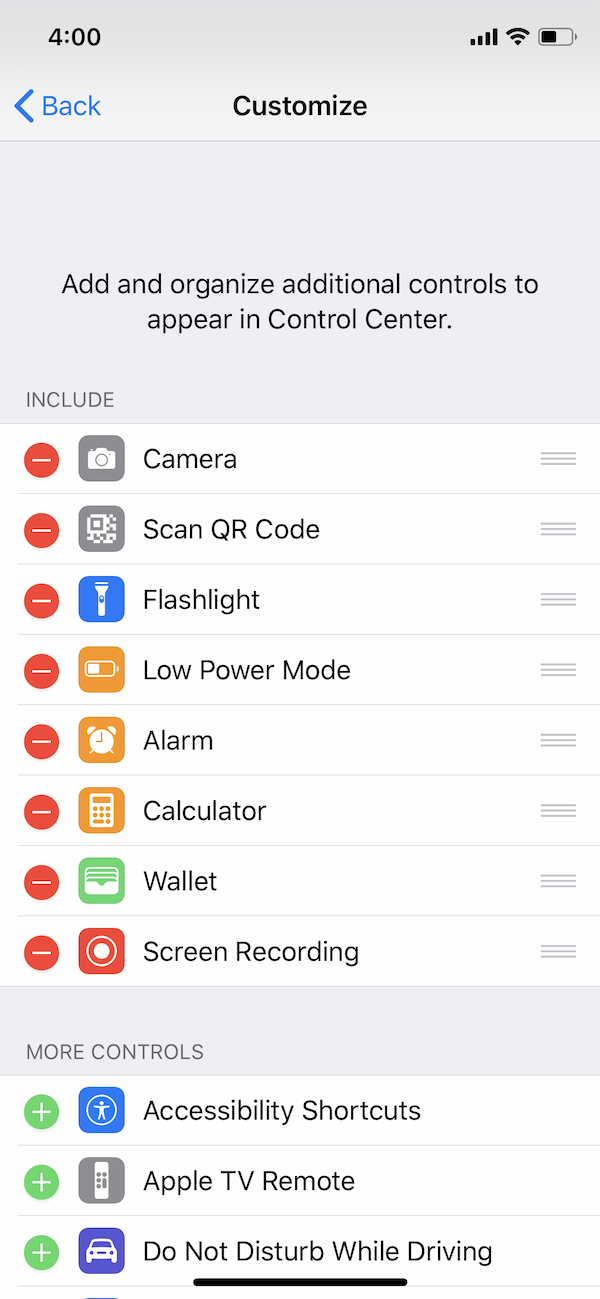

 ALL BLOGS
ALL BLOGS